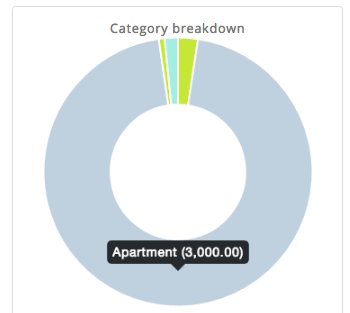Topic - Tracking transactions
Listing and reports
The Transaction Page
The transaction page provides several function such as to list, search and generates dynamic reports for the search result. You can see all your transactions from here.
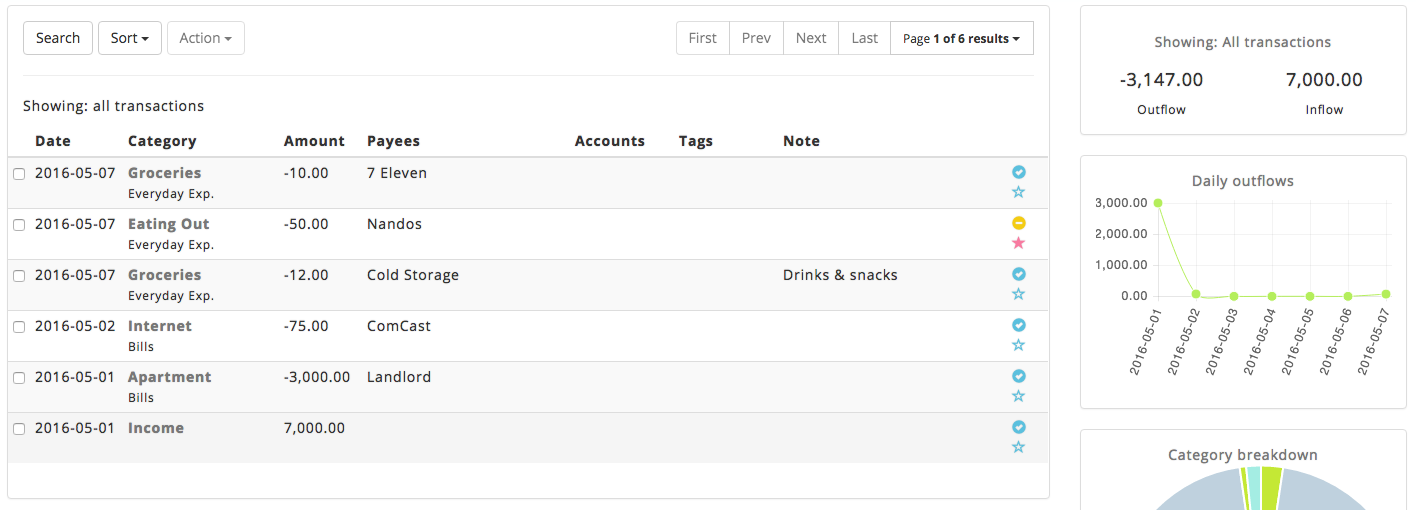
Searching transactions
EP provide extensive fields for you to search on, such as :
- Category
- Date range
- Amount range
- Notes
- Cleared status
- Starred status
- Payees
- Accounts
- Tags
- Budget status
- Claim status
To search transaction, click the search button and you will see the search modal pops out.
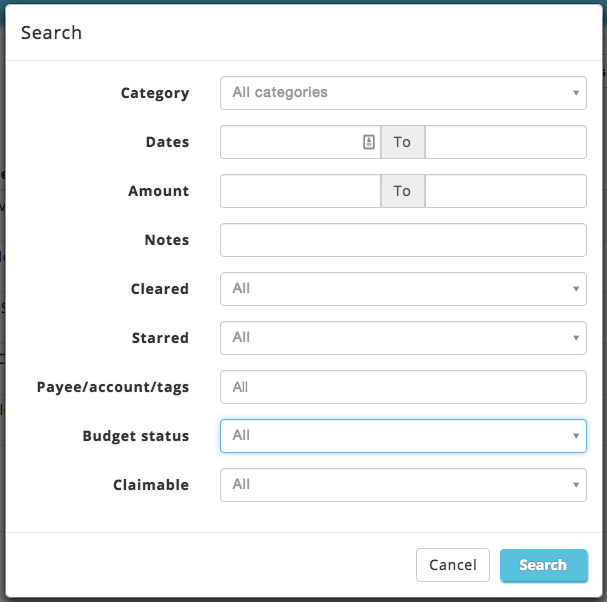
Navigation in Transaction page
To navigate among results, use the paginator panel, you'll see information such as the current page, number of results, and a list of page that you can use to quick jump among pages. There are also navigation such as next, previous, first and last page.
Sorting results
EP allows you to sort search result based on several fields, such as amounts, category, and date. Use the sort button on the search panel to sort the search result.
Bulk Action
EP allows you to perform bulk action on your transaction, such as marking a cleared, uncleared, starred, unstarred, etc. To perform a bulk action, select one or more transaction on the list and click the Action button on the transaction panel. p.s: For editing a transaction, you can only select 1 item for each edit, otherwise, the Edit selection will not show up in the Action panel.
Viewing sum of result
You can see the sum of inflow and outflow for your result by looking at the right panel in the Transaction page, there, you will see the amount split into 2 sections. This applies whenever you are looking at all transaction or filtered transactions.
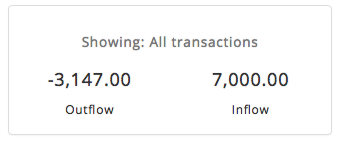
Viewing total history (daily, weekly and monthly)
When listing out all transaction or showing search results, EP will calculate the sum of amount and will generate a graph for you. You can see the graph on the right sidebar of the Transaction page, with the following conditions:
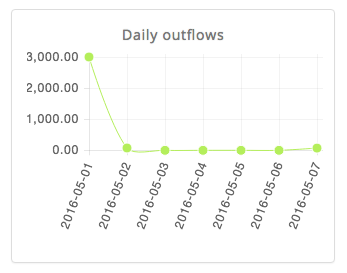
- If your search results are ranging less than 15 days, it will be shown as a daily report.
- If your search results are ranging less than 30 days, it will be shown as aweekly report.
- if your search results are ranging more than 30 days, it will be shown as a monthly report.
Viewing top spending by categories
Along with showing transaction graph, EP will also show a breakdown of spending by category. This is useful when you want to know which categories has the most / least spending for the given search criteria.